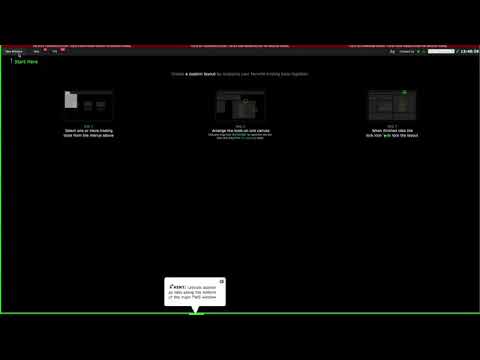In this tutorial video, you will learn how to navigate the Interactive Brokers platform and effectively execute trades. The video begins by guiding you through the process of setting up your workspace and adding the necessary windows and tools. From there, the tutorial focuses on the specific steps to enter and exit a trade, specifically an iron condor strategy on SPY. You will learn how to choose expiration dates and strike prices for options, place the order, and track it in your portfolio. The tutorial also covers closing an existing iron condor position and setting up automatic orders to sell at specific price levels. Be sure to stay tuned for the next video, which will cover rolling a position.
IBKR Platform Tutorial 1: Setup
1.1 Workspace Setup
To start using the Interactive Brokers (IBKR) platform, you’ll need to set up your workspace. Begin by clicking the plus sign at the bottom of the screen to create a new tab. Give it a name, such as “Davis.” This will create a blank workspace for you to customize.
Now, you’ll need to add the necessary windows and tools. The most important window to have is the options chain. This window provides you with essential information, so it’s recommended to make it large enough to see all the data.
Next, add the order management book to keep track of your pending orders. Make sure it’s large enough to display all the information you need.
You’ll also want to include the portfolio window, which shows your positions and P&L (profit and loss) information.
Lastly, add a watchlist to monitor your favorite tickers and the order entry window to easily place trades.
It’s important to ensure that all windows have the same color scheme for seamless connectivity. This enables automatic loading of options chains when you select a specific stock from your watchlist. To do this, select the same color scheme for all windows.
In the options chain, make sure you can see the Delta column. If it’s not visible, you can customize your settings to add it. Go to Preferences > Option Chain Layout and choose Delta to add it to the display.
1.2 Adding Necessary Windows and Tools
Once you have set up your workspace, it’s time to add the necessary windows and tools to make the most of the IBKR platform.
First and foremost, make sure to have the options chain window open. This is where you can access all the available options for a specific stock. It’s recommended to make this window larger to accommodate the abundance of information it provides.
Next, add the order management book window. This window is where all your pending orders will be displayed, allowing you to easily track their status.
Additionally, include the portfolio window, which provides an overview of your current positions, including P&L data. This window helps you keep track of your trades and assess your overall portfolio performance.
Another important window to include is the watchlist. This allows you to monitor your favorite tickers and quickly access their options chains.
Lastly, add the order entry window. This enables you to easily place trades and execute your desired options strategies.
By setting up these windows and tools, you’ll have everything you need to effectively navigate the IBKR platform and execute trades with ease.
IBKR Platform Tutorial 1: Entering a Trade
2.1 Understanding the Iron Condor Strategy on SPY
In this section, we will focus on understanding the iron condor strategy specifically for the SPY (Standard & Poor’s 500 Index) options.
The iron condor strategy is a popular options trading strategy that aims to profit from a relatively neutral market outlook. It involves selling both a bear call spread and a bull put spread simultaneously on the same underlying asset, in this case, SPY.
By selling these two vertical spreads, you create a range of profit where the underlying asset (SPY) is expected to stay within.
A bear call spread is created by selling a call option with a higher strike price and simultaneously buying a call option with a lower strike price. This spreads the risk and limits potential losses should the market move against you.
A bull put spread, on the other hand, involves selling a put option with a lower strike price and buying a put option with a higher strike price. This spread also helps manage risk and reduce potential losses.
The combination of these two spreads forms the iron condor strategy, which aims to generate income from the options’ time decay while minimizing potential losses.
2.2 Choosing Expiration Dates for Options
When implementing the iron condor strategy on the IBKR platform, it’s important to carefully select the expiration dates for your options.
To choose the expiration dates, navigate to the options chain window for SPY and locate the available expiration dates.
There are two ways to view the expiration dates: list view and tab view. The list view provides the date and the number of days to expiration, which can be helpful information when making decisions.
Once you have identified the expiration date that suits your trading strategy, click on it to proceed to the next step.
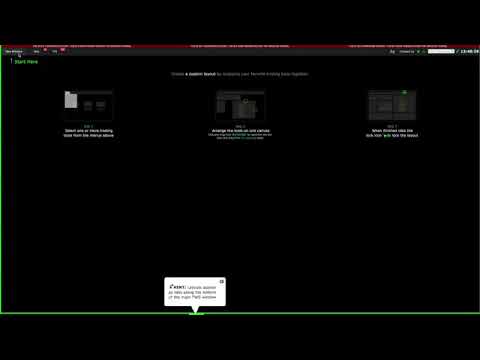
2.3 Selecting Strike Prices for Options
After selecting the expiration date for your options, you’ll need to choose the appropriate strike prices.
In the options chain window for SPY, you’ll see a list of strike prices. This list is usually displayed with higher strikes on the left and lower strikes on the right, but you can customize the order if needed.
To select the strike prices for your iron condor strategy, start by identifying the desired Delta level. Delta represents the sensitivity of an option’s price to changes in the underlying asset’s price.
For example, if you want to sell a put option for the bearish side of your iron condor strategy, you can look for a Delta around -16. This Delta level indicates that the option has a 16% chance of expiring in-the-money.
Click on the desired strike price to proceed with your strategy.
2.4 Placing an Order for an Iron Condor Trade
Once you have selected the expiration dates and strike prices for your iron condor strategy, it’s time to place the order.
In the options chain window, you should see the legs of your iron condor strategy displayed. Make sure you have the correct options, including buying or selling calls and puts, based on your chosen strategy.
Review the information to ensure accuracy and confirm that the legs correspond to a short strangle or iron condor strategy.
Understand the margin impact, which refers to the amount of collateral required for the trade. This is an important factor to consider before finalizing the order.
Once you are satisfied with the selected options and their corresponding legs, you are ready to place the order. Choose a limit order and enter the desired quantity.
You can also choose to place a market order. However, keep in mind that market orders may result in executions at less favorable prices due to market fluctuations.
Review all the details of the order, including bid and ask prices, and submit the order.
2.5 Tracking the Trade in the Portfolio
After executing the iron condor trade, it’s crucial to track the trade in your portfolio.
Navigate to the portfolio window on the IBKR platform to view an overview of your current positions.
In the portfolio, you can monitor the status of your iron condor trade, including any changes in P&L (profit and loss).
By regularly checking your portfolio, you can stay informed about the performance of your iron condor trades and make informed decisions about managing or adjusting them if necessary.
IBKR Platform Tutorial 1: Exiting a Trade
3.1 Closing an Existing Iron Condor Position
Closing an existing iron condor position is an essential part of options trading. It allows you to realize your profits or limit potential losses.
To close an iron condor position on the IBKR platform, navigate to the portfolio window and locate the position you wish to close.
Review the status of the position and assess whether it aligns with your trading objectives. Once you’ve made the decision to close the position, proceed to close it by submitting a closing order.
Choose a limit order or a market order, depending on your preference and the market conditions. Consider any potential price impact and execute the order accordingly.
Double-check all the details of the order, including the quantity and the bid/ask prices. Once you are satisfied, submit the order to close the position.
3.2 Setting Up Automatic Orders to Sell at Specific Price Levels
To optimize your trading efficiency and manage risk, you can set up automatic orders to sell at specific price levels.
On the IBKR platform, you can use various order types, such as stop orders and trailing stop orders, to automatically sell your positions when they reach a predetermined price level.
Stop orders allow you to set a specific price at which you want to sell your position. If the stock price reaches or falls below this price, the order will be triggered, executing the sale.
Trailing stop orders, on the other hand, allow you to set a percentage or dollar amount trailing stop value. As the stock price rises, the trailing stop price will also rise, ensuring you capture profits while still protecting against potential losses.
To set up automatic orders, go to the order management book window and select the option to create a new order. Choose the appropriate order type and enter the desired trigger and execution prices.
Carefully review all the details of the order to ensure accuracy. Once you have reviewed and confirmed the order, submit it.
Setting up automatic orders can be a valuable tool in managing your trades and minimizing emotional decision-making. Utilize these features to optimize your trading strategies and enhance your overall trading experience.
IBKR Platform Tutorial 2: Rolling a Position
4.1 Understanding the Concept of Rolling a Position
In options trading, rolling a position refers to closing an existing option position and simultaneously opening a new position with different strike prices or expiration dates.
Rolling a position is often done when market conditions change or when you want to adjust your strategy to potentially reduce risk or extend the trade duration.
By rolling a position, you have the opportunity to realize gains or avoid losses on your current position while maintaining exposure to the underlying asset.
Understanding the concept of rolling a position is crucial for advanced options traders who want to actively manage and adjust their trades based on market conditions and their trading objectives.
4.2 Assessing When to Roll a Position
Knowing when to roll a position is a key skill for options traders. It requires assessing various factors, such as market trends, implied volatility, and your trading strategy.
Consider rolling a position when you believe the original option position is no longer favorable based on changing market conditions. This could include scenarios where the stock price moves significantly in either direction or the option is approaching expiration.
Assess the potential benefits and risks of rolling a position. Determine if it aligns with your overall trading objectives and risk tolerance.
It’s important to note that rolling a position involves transaction costs and may result in potential slippage in execution prices. Carefully weigh these factors when deciding whether to roll a position.
4.3 Executing a Roll Order in the IBKR Platform
To execute a roll order on the IBKR platform, begin by navigating to the order management book window. Locate the options position you want to roll.
Review the status of the position and assess whether rolling is the appropriate action based on your analysis.
To roll the position, submit a closing order for the existing option position. Once executed, open a new order window to create a new position with adjusted strike prices or expiration dates.
Enter the relevant details for the new position, including the desired strike prices and expiration dates. Review the order carefully to ensure accuracy.
Consider using limit orders to control execution prices and minimize potential slippage. Submit the order, and carefully monitor its execution to ensure it aligns with your desired adjustments.
Rolling a position requires careful consideration and analysis. It’s recommended to practice with simulated trades before executing real trades to familiarize yourself with the process and gain experience.
Conclusion
In this tutorial, you have learned the basics of using the Interactive Brokers (IBKR) platform to set up your workspace, enter and exit trades, and even roll positions. By following the steps outlined in this tutorial, you can navigate the IBKR platform with ease and execute your options trading strategies effectively.
Remember to set up your workspace by adding windows and tools that are essential for your trading style. Understand the iron condor strategy on SPY and how to choose expiration dates and strike prices for options. Once you have entered a trade, track it in your portfolio and consider setting up automatic orders to sell at specific price levels.
When it comes time to exit a trade, be sure to review your position and close it as needed. Finally, delving into position rolling can enhance your options trading strategy and allow you to adapt to changing market conditions.
With these skills and knowledge, you are well-equipped to navigate the IBKR platform and make informed trading decisions. As you gain experience, continue to refine your strategies and take advantage of the platform’s features to maximize your potential for success in options trading.